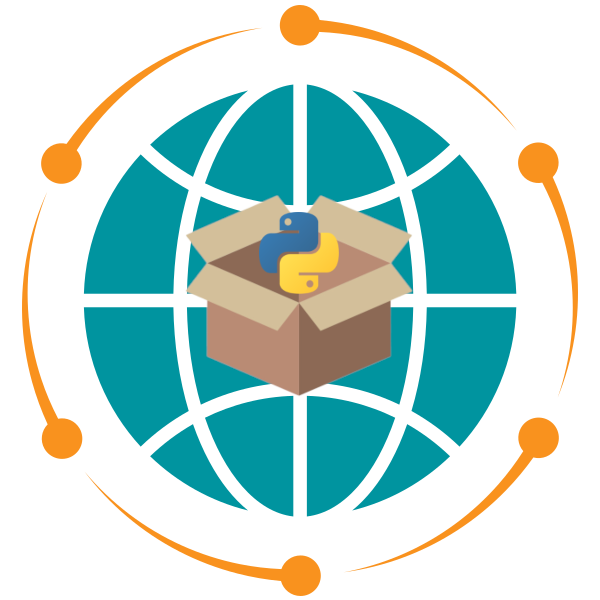QGIS#
QGIS is a powerful, free, and open-source Geographic Information System (GIS) platform used for spatial data visualization, analysis, and cartographic mapping. It supports a variety of spatial formats and integrates seamlessly with Python for advanced customization and automation.
Installation#
Follow these steps to install QGIS on your system:
Download QGIS:
Visit the QGIS download page.
Choose the appropriate version for your operating system (Windows, macOS, or Linux).
Install QGIS:
Run the installer and follow the setup instructions.
For Windows users, it is recommended to install the Long Term Release (LTR) version for stability.
Verify Installation:
Open QGIS after installation.
Ensure that the interface loads successfully with components such as the Browser Panel, Layers Panel, and Map Canvas visible.
Adding Basemaps to QGIS#
Basemaps are essential for providing geographic context to spatial data. QGIS does not come with a lot of built-in basemaps, but you can add them using the following steps:
Steps to Add Basemaps#
Download the Python Script:
Download the script qgis_basemaps.py from the qgis-basemaps repository to your local machine.
Open the Python Console in QGIS:
In QGIS, go to Plugins > Python Console to open the Python Console.
Load the Script into the Python Editor:
In the Python Console, click on the Show Editor button (a small pencil icon).
Load the downloaded
qgis_basemaps.pyscript into the Python Editor.
Run the Script:
Click the Run script button (a green play icon) in the Python Editor.
This will add a variety of basemaps (e.g., OpenStreetMap, Google Maps) as XYZ Tiles to QGIS.
Restart QGIS:
Close and reopen QGIS to see the new basemaps in the XYZ Tiles section of the Browser Panel.
Example of Added Basemaps#
Once added, you can drag and drop basemaps from the XYZ Tiles section into the Map Canvas.
Using QGIS for Spatial Data Visualization#
Loading Spatial Data#
Open the Browser Panel in QGIS.
Navigate to your data source (e.g., Shapefile, GeoJSON, GeoPackage, or CSV).
Drag and drop the dataset into the Map Canvas or right-click and select Add Layer to Canvas.
Styling Spatial Data#
Right-click on the layer in the Layers Panel and select Properties.
Go to the Symbology tab to customize the layer style (e.g., color, line thickness, fill pattern).
Experiment with Graduated or Categorized styles for thematic mapping.
Basic Analysis#
Open the Processing Toolbox (Ctrl+Alt+T or from the main menu under Processing).
Use tools like:
Buffer: Create buffer zones around features.
Clip: Extract features within a specific boundary.
Intersect: Find overlapping features between layers.
Additional Resources#
Official QGIS Documentation:
QGIS Tutorials and Tips:
PyQGIS Developer Resources: