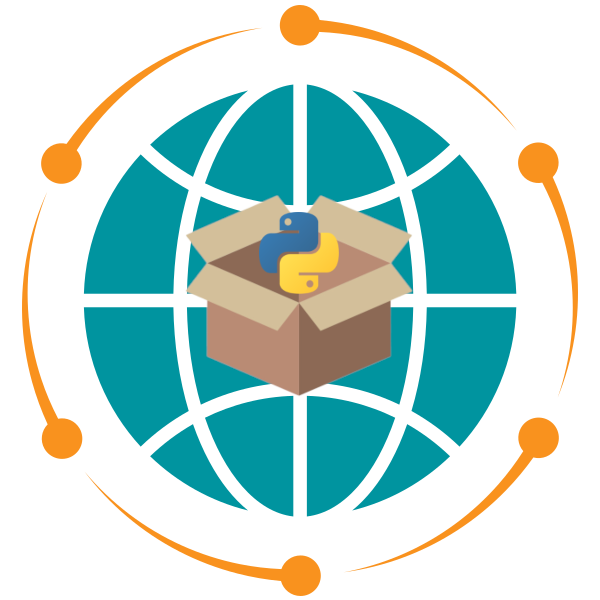Visual Studio Code#
Visual Studio Code is a free, cross-platform source-code editor developed by Microsoft for Windows, Linux, and macOS. It’s lightweight, highly customizable, and packed with features to make coding efficient and enjoyable. Key features include:
Debugging: Identify and fix issues in your code directly within the editor.
Syntax Highlighting: Make your code easier to read and understand.
Intelligent Code Completion: Get smart suggestions based on your code.
Snippets: Quickly insert reusable pieces of code.
Code Refactoring: Simplify and restructure your code efficiently.
Built-in Git Integration: Manage version control seamlessly within the editor.
VS Code also supports an extensive library of extensions to enhance functionality, allowing you to tailor the editor to meet your specific needs.
Installation#
Download and Install: Visit the Visual Studio Code website and download the installer for your operating system (Windows, macOS, or Linux). Follow the installation instructions provided on the website.
Launch VS Code: After installation, open Visual Studio Code.
Verify Installation: Ensure that VS Code is installed correctly by checking the version. Open the terminal or command prompt and type
code --version. You should see the installed version number.
Important Extensions for Geospatial Development#
These extensions are critical for Python and Jupyter-based geospatial workflows:
Python: Essential for Python development, offering linting, debugging, and IntelliSense.
Jupyter: Enables seamless integration with Jupyter notebooks, letting you write, run, and debug notebooks within VS Code.
GitHub Copilot: AI-powered code completion for productivity boosts.
VS Code Extension Packs#
An extension pack is a curated collection of related extensions bundled together to enhance a specific workflow or domain. These packs save time by providing all the essential tools in a single installation.
Example: Microsoft Python Data Science Extension Pack#
The Microsoft Python Data Science Extension Pack is a must-have for data scientists and geospatial analysts. It includes the following powerful tools:
Python: Core Python support with IntelliSense, debugging, and more.
Pylance: A fast, feature-rich language server for Python.
Jupyter: Seamless Jupyter notebook support within VS Code.
Data Wrangler: Explore, visualize, and clean tabular data
GitHub Copilot: - AI pair programmer
How to Install:#
Open the Extensions view:
Ctrl+Shift+X.Search for Python Data Science.
Click Install to add the entire pack to your workspace.
Other Useful Extension Packs:#
Remote Development Pack: Enables development on remote servers, containers, and WSL.
JavaScript/Node.js Extension Pack: Ideal for JavaScript and Node.js developers.
Extension packs are a great way to set up your environment quickly and efficiently for specific tasks or workflows.
Additional Useful Extensions#
Enhance your development experience with the following extensions:
autoDocstring: Automatically generate Python docstrings to document your functions.
Black Formatter: Enforce consistent formatting using the Black code style.
Code Runner: Quickly run code snippets directly from the editor.
CodeSnap: Capture beautiful images of your code for sharing or documentation.
GistPad: Manage GitHub Gists without leaving VS Code.
GitHub Actions: Streamline CI/CD workflows with GitHub Actions integration.
GitHub Copilot Chat: Interactive coding assistant for real-time help.
GitHub Pull Requests: Collaborate on pull requests directly within the editor.
GitLens: Explore Git history and code changes with powerful visualization tools.
IntelliCode: AI-powered recommendations for improving your code.
Markdown All in One: Simplify Markdown editing with preview, shortcuts, and more.
Markdown Shortcuts: Speed up Markdown writing with handy shortcuts.
Prettier: Ensure consistent code style for multiple file types.
Pylint: Analyze Python code for potential errors and enforce PEP8 standards.
vscode-icons: Add colorful icons to make your file tree visually intuitive.
Syncing Settings and Extensions with GitHub#
One of the powerful features of VS Code is its ability to sync your settings, extensions, and configurations across multiple devices. This is especially useful if you work on different computers.
Steps to Enable Settings Sync:#
Open Command Palette: Press
Ctrl+Shift+Pand typePreferences: Turn on Settings Sync.Choose your preferred sign-in method:
Log in using your GitHub or Microsoft account.
Select what you want to sync:
Settings
Keybindings
Extensions
UI State
Snippets
Once logged in, VS Code will automatically sync these preferences across any device where you sign in with the same account.
Why Use GitHub to Sync?#
Seamless Workflow: Access your extensions, themes, and custom settings from any device.
Backup: Ensure your setup is never lost, even if you switch machines.
Collaboration: Share your development environment configuration with your team.
To check your sync status or manage sync preferences, visit File > Preferences > Settings Sync.
Essential Keyboard Shortcuts#
Master these shortcuts to boost your productivity in VS Code:
Editing:#
Move line up or down:
Alt+Arrow Up/DownReorder lines of code easily.Cut the entire line:
Ctrl+XQuickly cut a line without selecting it.Edit multiple lines simultaneously: Hold Alt and click. Place multiple cursors to edit in multiple places at once.
Markdown and Layout:#
Markdown preview:
Ctrl+K VView the rendered Markdown side-by-side with the editor.Zen Mode:
Ctrl+K Z(or viaView > Appearance > Toggle Zen Mode) Eliminate distractions with a full-screen editing experience.Split view:
View > Editor Layout > Split UpWork on multiple files or split the same file vertically.
Other:#
Go to line number:
Ctrl+GJump to a specific line in your code.Select the entire line: Triple-click anywhere on the line.
References for Keyboard Shortcuts#
Expand your efficiency by learning more shortcuts:
Tips for Getting Started#
Install Extensions: Open the Extensions view (
Ctrl+Shift+X) and search for the ones listed above.Customize Your Setup: Change themes, fonts, and settings to suit your workflow via
File > Preferences > Settings.Sync Settings: Use your GitHub account to sync settings and extensions across devices.
Explore Themes: Choose a theme that enhances your productivity, such as Dark+ or Dracula.
With VS Code as your primary editor, you’ll have a powerful and flexible environment for geospatial software development. Explore its features, experiment with extensions, and take advantage of the keyboard shortcuts to streamline your workflow!